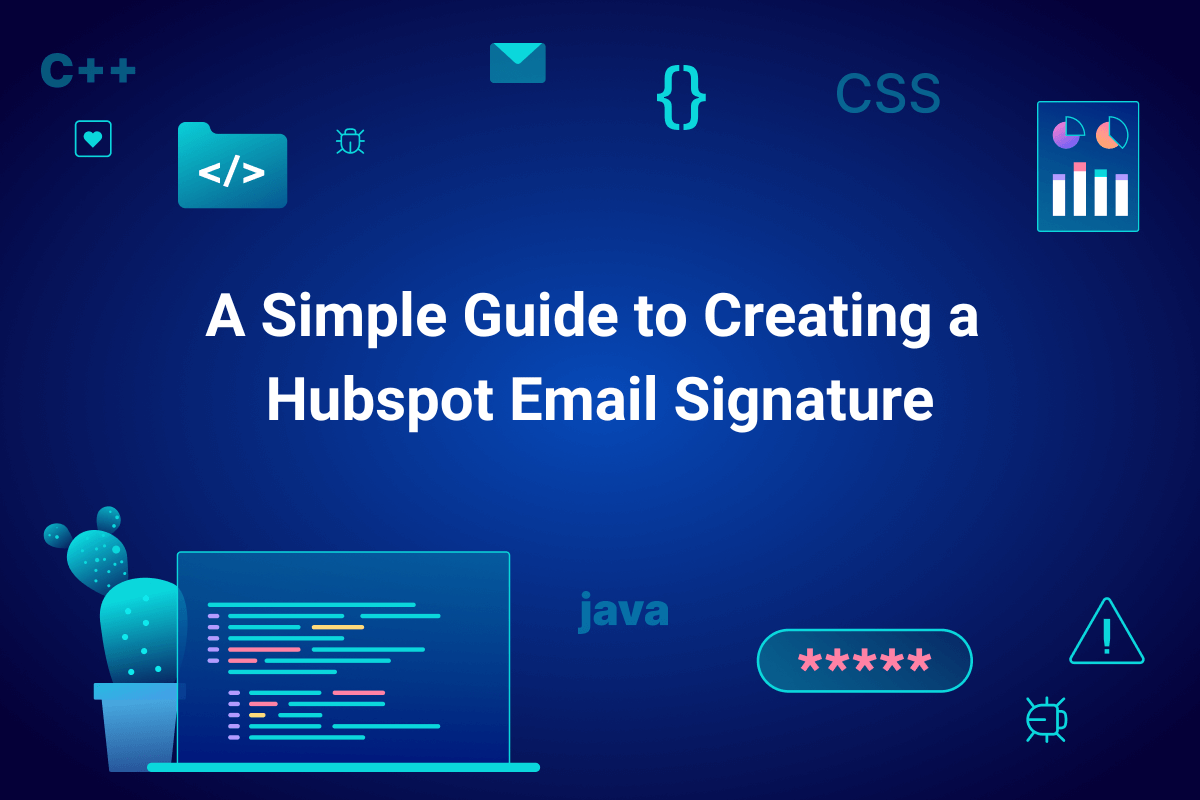While email has seemingly been around forever, it remains a very effective business marketing tool, especially for startups utilizing HubSpot’s email solution. Here’s a pro tip that many savvy email marketers don’t even know—your email signature is a secret lead generator hiding in plain sight. This small, often overlooked space at the bottom of your emails holds immense potential for growing your brand, generating more leads, and driving traffic to your website.
Research has shown that 28.7% of marketers believe an email signature is crucial to improving branding and visibility. By strategically incorporating links to social media profiles, current promotions, or even gated content offers, you can transform your email signature into an awareness and lead-generation machine.
In this guide, we’ll walk you through the simple steps to create a professional and impactful HubSpot email signature that aligns with your brand and drives results.
HubSpot Email Marketing: What is it, and why should you use it?
HubSpot’s email marketing tool offers significant advantages for businesses looking to connect with their audience in a meaningful way. It’s packed with easy-to-use features that help you create stunning email campaigns, automate your workflows, and tailor your content to each recipient.
For B2B startups, HubSpot’s email marketing features are especially beneficial. The platform seamlessly integrates with HubSpot’s CRM, so you can track email performance, understand audience behavior, and gain valuable insights to perfect your strategy. Features like A/B testing and detailed analytics allow you to continuously refine your approach to achieve better results.
Whether nurturing leads, promoting products, or building brand awareness, HubSpot’s email platform gives you everything you need to reach your business goals.
What’s a HubSpot email signature, and why do you need one?
A HubSpot email signature is a block of text and/or images that automatically appears at the end of emails you send through the HubSpot platform. It typically includes your name, title, company name, contact information, and often a company logo or headshot. An email signature is much more than just a digital business card. It’s a valuable piece of virtual real estate that can significantly enhance your email communication.
With a well-crafted HubSpot email signature, you can:
- Boost Brand Awareness – Incorporate your company logo, colors, and fonts into every email to reinforce your brand identity.
- Drive Traffic – Include links to your website, landing pages, or social media profiles to encourage recipients to explore your online presence.
- Generate Leads – Promote current offers, events, or resources to capture potential customers’ interest and drive them further down the sales funnel.
- Enhance Professionalism – A polished and informative email signature adds professionalism and credibility to your messages.
In short, a HubSpot email signature is a simple yet powerful tool that can level up your email marketing efforts and leave a positive impression on your recipients.
How to Create a HubSpot Email Signature in the CRM
HubSpot offers two ways to create email signatures: directly within the CRM or using their convenient email signature generator.
Let’s start with the most basic method—creating your signature directly in the CRM:
- Log in to your HubSpot account.
- Click the settings icon at the top right of the navigation bar.
- Navigate to “General” in the left sidebar menu.
- Click the “Email” tab.
- Under the “Configure” section, click “Edit email signature.”
- Enter your signature in the text box provided. Here you can add your name, title, company, contact information, website links, social media icons, or even a call-to-action button. This is an opportunity to get creative!
- Use the Simple editor or HTML editor to format your text, add links, or insert images. The Simple editor is perfect for basic formatting, while the HTML editor allows for more advanced customization.
- Click “Save” to apply your new email signature.
Your new email signature is now set up in your CRM and will automatically be added to all outgoing emails sent from within HubSpot.
How to Create a HubSpot Email Signature Using the Email Signature Generator
HubSpot’s Email Signature Generator offers a quick and easy way to create a memorable email signature. Here’s how it works:
- Visit the HubSpot Email Signature Generator: Navigate to the HubSpot website and find their free Email Signature Generator tool.
- Choose a Template: Select a template that aligns with your brand’s style and layout preferences.
- Enter Your Information: Fill in your name, title, company, contact details, website URL, and social media links.
- Customize Your Style: To personalize your signature, choose your brand colors, fonts, and font sizes.
- Add an Image (Optional): Upload your company logo or a professional headshot to enhance your signature’s visual appeal.
- Create Your Signature: Click the “Create Signature” button to generate your custom signature.
- Copy the Code: Copy the HTML code provided by the generator.
- Paste into HubSpot: Navigate to your email settings in HubSpot and paste the code into the designated signature area.
With just a few clicks, you can have a polished and professional email signature ready to impress your recipients.
How to Add Images, Links, and Formatting to Your HubSpot Email Signature
Whether you’re using the CRM or the Email Signature Generator, enhancing your HubSpot email signature with images, links, and formatting is designed for simplicity. Here’s how to do it.
Add Images
- CRM: Click the image icon in the editor.
- Email Signature Generator: Use the designated image upload option. Upload your image from your computer and insert it into your email signature. This is typically your company logo or a professional headshot. Adjust the image size as needed to ensure it fits well within your signature design.
Add Links
- CRM & Email Signature Generator: Highlight the text you want to hyperlink, then click the link icon. Enter the URL you wish to link to. This could be your website, a landing page, or even a social media post. Fun fact: the most commonly added social media link is Instagram, which appears in 69.3% of email signatures.
- You can also set UTM parameters in HubSpot to track the clicks from your email signature.
Add Formatting
- CRM: Utilize the formatting options in the editor toolbar to make your text bold, italicized, or underlined.
- Email Signature Generator: Leverage the built-in formatting options provided within the generator tool.
8 Best Practices for Creating a HubSpot Email Signature
To make the most of your HubSpot email signature, consider these best practices:
- Keep it Concise – Aim for a signature that’s no more than 4-5 lines long. This ensures it’s easy to read and is manageable for the recipient.
- Maintain Consistent Branding – Use your company’s logo, colors, and fonts to reinforce your brand identity.
- Prioritize Essential Information – Include your name, title, company name, phone number, and website URL.
- Include a Call-to-Action (CTA) – Encourage recipients to take the next step, whether it’s visiting your website, downloading a resource, or scheduling a demo.
- Use Visuals Strategically – Add a professional headshot or company logo to enhance your signature’s visual appeal.
- Optimize for Mobile – Ensure your signature looks good on all devices, and especially on mobile phones where many people check their email.
- Test Before Sending – Be sure to send a test email to yourself or a colleague to check if your signature looks as intended across different email clients.
- Keep Your Signature Up-to-Date – Studies show that most professionals update their email signature 2-4 times annually. Ensure that your signature’s information remains accurate and relevant, and reflects your current identity and business details.
Following these best practices will help you create a professional HubSpot email signature that leaves a positive impression on every recipient.
Unlock the Power of HubSpot with mvpGrow
Crafting a well-designed and informative HubSpot email signature is an easy yet impactful way to elevate your email marketing efforts. Whether you create your signature within the HubSpot CRM or employ the Email Signature Generator, the process is straightforward and can yield impressive results. You can transform this often-overlooked space into a valuable asset for your business by thoughtfully incorporating key information, visuals, and CTAs.
Maximizing the impact of your HubSpot tools is essential for driving growth for startups. A well-crafted email signature can consistently work to generate leads and promote your brand with every email that’s sent.
mvpGrow, a HubSpot Platinum Solutions Partner, helps you leverage the platform to craft compelling email campaigns, optimize your sales funnel, and more.
mvpGrow’s global team can guide your B2B startup to success by strategically implementing HubSpot’s sales, marketing, and CRM capabilities.
Schedule a free consultation with mvpGrow to discover how to grow your business with HubSpot.

The Founder & Chief Getting Sh%T Done Officer of mvpGrow. After about 8 years as a hired hand some of the largest (and smallest) B2B SaaS companies worldwide I decided to hang up my employee slippers and lace up my growth agency cleats. But just because I’m an agency doesn’t mean we can’t chat (no charge). Please email me on any topic and I will gladly reply: eyal@mvpgrow.com